Its Snapchat time!
Overview
Snapchat is a popular social media platform that allows users to communicate with close friends and family. Users can send messages, photos, videos and tag their location with friends. Snapchat also has a “Stories” feature where users can create longer narratives using photos and videos for their friends to see. And of course, Snapchat has tons of lenses allowing users to express themselves creatively.
Like TikTok its really popular with kids and many parents find it confusing. I will admit that before I worked there, I couldn’t really figure out how it worked either. Lucky for us all I got to learn on the job!
How To Use Snapchat
Create an Account: Download it, launch it and create an account with your email address and a password.
Add Friends: To start messaging with your friends and family, add them as contacts by searching for their name or username.There’s an icon on the upper right (a silhouette with a plus sign). Go there to search for people you know.
Explore Lenses: Get creative by playing around with Snapchat's lenses! Lenses are those circles to the right of the camera button.
Watch Content: In the bottom navigation there are two sections for content. Discover which is directly to the right and Spotlight which is far right. Discover is where you can view your friends stories and watch Shows. Spotlight tends to have shorter content (more like TikTok)
Other Things Parents Should Know About
Snapchat opens to the camera not to a feed of content. This disorients everyone the first time! From the bottom navigation: content you can watch is to the right; messaging to the left. The Map is the far left.
SnapMap allows users to see where and what their friends are doing. The map pinpoints the location of your contacts, and you can tap into the location to see who's nearby and what they're up to. You can also view Stories from around the world, follow public figures and celebrities, or search for specific locations. YUP. I know. Huge Red Flag. More below.
Parental Controls and Settings - Snapchat does not have a ton of parental controls and settings. In fact it has the fewest of the ones we’ve reviewed so far.
My $0.02
Snapchat is decision parents have to make and if you’re going to say yes you really have to make sure you understand it.
Its really great for creativity and connectedness. My kids (who are tweens and don’t have phones yet) and I often sit together and play with the filters.
But, there are some real negatives to consider too:
Ephemerality can tempt kids to do or say things they wouldn’t want their parents to see. Everything from sexting to cyberbullying. YUP.
SnapMap can make kids feel left out. Picture it, your kid is home on a Friday night. They open the map and see “everyone” together somewhere. Its one thing to hear about a party on Monday its another to realize it in real time.
Like all social media apps, it can expose your kid to creepy strangers on the internet.
The parental controls are not comprehensive. There are ways to get a handle on Snapchat but they require some extra work. A Part II on advanced tactics to lock down Snapchat coming shortly.
What Parents Can Do
Decide if you’ll allow your kid to use Snapchat. Do the benefits outweigh the risks?
If you do allow Snapchat for your kid, get on there already!
Set up the O/S controls on your kid’s device, set up Snapchat’s family pairing and set up the Snapchat specific controls.
Make sure you and your kid understand SnapMap. Consider removing all location settings. More on this next week.
If you do allow Snapchat, find ways to interact with your kid. Sending Snaps with filters is a fun way to start.
Whether you allow them on or not, talk with your kids about Snapchat. Make sure they understand that strangers are a red flag and that nothing ever truly disappears entirely from the digiverse.
Additional Resources
A video tutorial on the basics here. Two notes about this video 1. Snapchat no longer has games 2. The Map is now on the navigation bar at the bottom of the app.
A written guide for parents from Sensical here
My previous articles on setting up parental controls: time limits, content limits and communication limits.
A video on setting Snapchat parental controls here
Ok that’s it from me on the basics, Snapchat Part II and Intro to Instagram coming your way in the next few weeks!
Love,
Sarah






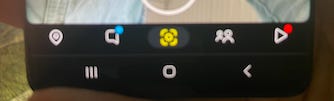
Snapchat remains a total mystery to me! Thanks for helping me start to understand what it actually is, lol.