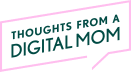Does your child have a school issued Chromebook? In this newsletter I share 4 things parents need to know about Chromebooks, 3 tips to mitigate risk and the 3 best options for adding parental controls to Chromebooks. There’s a bonus section for paid subscribers: my script for talking to your kid about inappropriate content. Plus everyone gets to hear about a new messaging app and get reminded of today’s Ask Me Anything Session happening at 12 EST. Let’s Dive in!
4 Things You Need To Know About Chromebooks
School issued Chromebooks are generally set up for students with strong safety settings
School issued Chromebooks with safety settings are not perfect— kids may find hacks or the settings may be limited to within the school building/property
This means when that school issued Chromebook is at your house, it may not be locked down
There are things YOU can do to ensure that your kid is not roaming around unfiltered YouTube and/or seeing the entire internet through their school issued Chromebook
Every school is different. Let’s be safe not sorry.
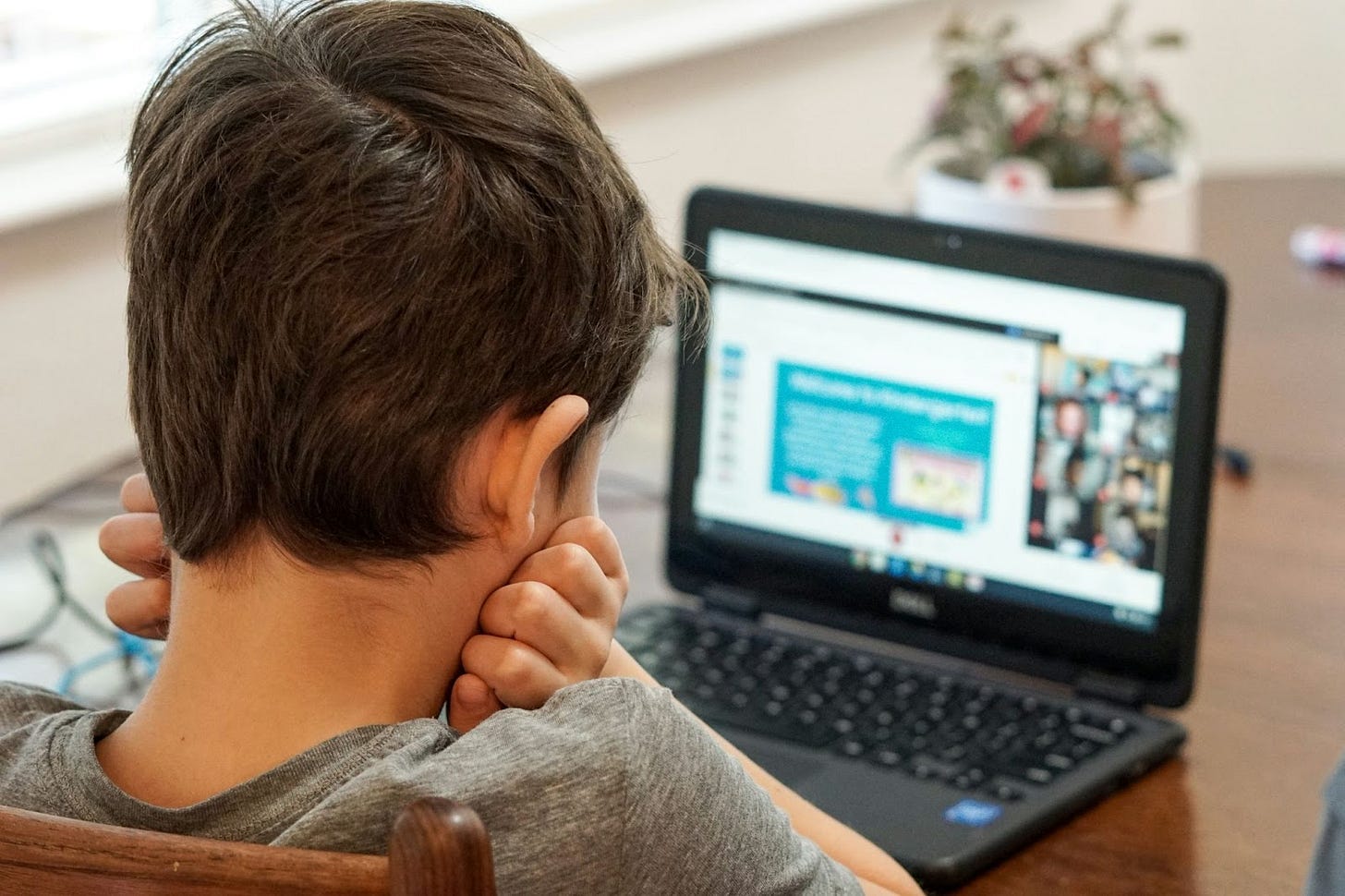
Ok don’t panic.
3 Things You Can Do To Make Chromebooks Safer
Talk to your kid. Talk about the rules and expectations in your house even if they find loopholes. If they are old enough, talk to them about the safety set up on their Chromebook, otherwise look through it yourself.
Contact the school to learn more. If you don’t understand the safety set up, ask questions. Schools have a plan and a policy. They will share the details with you if you ask.
Supervise home use. This is more possible when kids are really young and the amount of time they need to spend on homework is small. As they get older, they will have more work to do from the laptop and should be doing it independently.
Additional Parental Controls May Be Required
In some schools, the safety settings are geo-fenced meaning they are only active when the Chromebook is in the school. If this is the case in your school or you suspect your child has found away around school safety settings, consider adding your own parental controls to the Chromebook. Here are 3 good options.
Family Link. Family Link is a free app that allows parents to control YouTube and Chrome access. It works by linking your personal gmail account to your child’s personal gmail account. (Learn how to set it up here). If your child is getting into places they shouldn’t be at home from their school computer, set up Family Link and see if your school will allow you to add your child’s school email to the Family Link Control Center as well as their personal gmail. Just know that you school may not be able to accommodate this request and there’s still a risk that your kid will bypass it by logging out of their account.
Qustodio. Qustodio is a paid parental control app that does a pretty comprehensive job of filtering the web, monitoring YouTube and managing screen time. It even blocks access from a VPN app. The interface is really good and there is actually a free plan if you’re only dealing with one device. Its about $5/month for multiple devices. I like that there is a free plan. I like that its pretty hard to disrupt.
Bark is another solid paid parental control app if a little more expensive. Its a little less intense in that it monitors and flags content rather than showing you everything. And it does not have app time limits. But, it is very hard to uninstall. Bark has 2 plans - Premium which is $14/month and Junior which is $49 for the year. Honestly, Junior doesn’t have content monitoring so I wouldn’t bother.
Photo by Dean Pugh on Unsplash
Other articles about Chromebook & parental controls here and here
Worth Flagging
Daze. Daze is a new private messaging app that is getting a lot of buzz and has a wait list of tens of thousands. It seems to be targeted to Gen Z and it could give Snapchat and What’s app a run for their money. I can’t tell you if its safe or not because its not out yet, but you may hear about it or see your kid trying to download it very soon. I first learned about it from the same place I pretty much get all my hot tech and Gen Z goss– Rachel Richardson’s highly flammable Substack. Read her post here.
Events
TODAY- 10/29 upgrade to paid by 11 EST to join fellow subscribers for the Thoughts From A Digital Mom Quarterly Ask Me Anything.
Last week I spoke to Middle School Parents in New Rochelle, NY and to Working Parents at Christie’s in NYC. We talked Social Media, Smartphones and Tips for Little Kids.
Please inquire here if you’re interested in events for your community or company!
Paid Subscribers get an extra section, my script for Talking to Kids About Inappropriate Content.
Talking To Kids About Inappropriate Content
I say this to my kids, over and over—
“I want you to bring me the weird stuff.
Keep reading with a 7-day free trial
Subscribe to Thoughts From A Digital Mom to keep reading this post and get 7 days of free access to the full post archives.