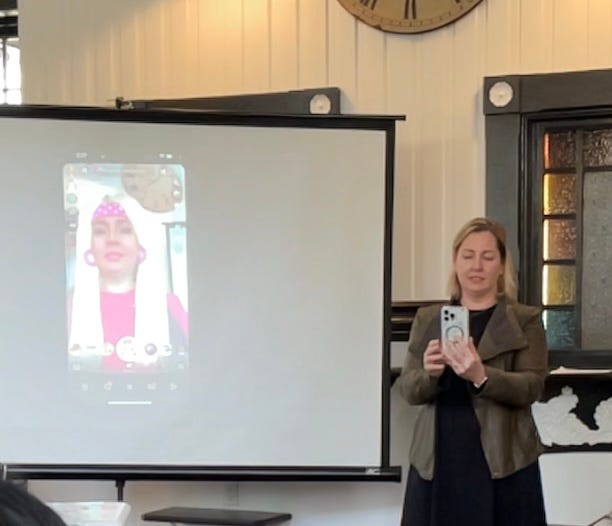Snapchat is notoriously difficult for ‘adult brains’ to learn. This makes it intimidating and as a result many parents have never really spent time learning how the app works. Last week I gave an overview of the basics. This week I will focus in on the parental controls.
Paying Subscribers get the audio version of this post AND a downloadable pdf: The Snapchat Troubleshooting CheatSheet which is an exhaustive list of Snapchat specific issues you might want to limit, what you can do about them and where to go to take actions.
Snapchat Family Center
Snapchat’s parental controls are in an area called Family Center. To find them, go to your profile, click on the settings in the upper right hand corner then scroll down until you see Privacy Controls, then tap on Family Center.
Snapchat first launched Family Center, in 2022. While they have added more to the controls since launch, they still aren’t very comprehensive compared to other social media apps.
What’s Covered in Snap’s Parental Controls
See your child’s privacy settings
See who your child has friended
See who your child has communicated with recently
Toggle on a filter to block sensitive content for your child’s account
Block the My AI chatbot for your child
NOTE: This is not a lot of coverage.
What’s Covered on Your Child’s Device
You can add some specific protections at the device level for your child.
You can set time limits and focus settings for apps
You can block the browser version of an app. Note that for Safari on iPhone this is through Family Sharing. For Chrome on any device this in Family Link.
You can modify notification settings
On Android you need to set up through the Family Link app
On iPhone you need to set up Family Sharing, except for the Chrome browser which you need to do through the Family Link app
Stitched together this is some protection BUT there are still some big gaps.
What’s Not Covered
Somethings you can only control or monitor with your child
Parents will not get notifications of changes a child makes to his or her privacy settings
Parents cannot access or see SnapMap settings through Snap’s Family Center
Parents cannot access or see My Eyes Only - this is an extra camera roll in Snapchat that has its own password
Parents cannot see the content of messages*
*None of the apps allow parents to monitor the content of messages through their parental controls. However, Bark, which is a third party app that you can pay for, does allow parents to see the contents of text messages sent through messaging and some apps. There is more coverage on Android phones than iPhones.
My $0.02
Snapchat has been in the headlines a lot around fentanyl deaths and sextortion accounts. Strangers are preying on kids and parents need to be aware. These are horrific situations. It’s happening on Snapchat and its also happening on Instagram, TikTok, Discord, Roblox– anywhere strangers can chat with kids online.
Snapchat reports that less than 1% of users use their Family Center. This makes me crazy because it justifies companies making minimal investment in parental controls because “no one uses them.” If you are going to allow your child on Snapchat, Please please please use them!
Snapchat has made some improvements recently to make it harder for young people to be contacted by strangers and to filter sensitive content away from them. However, if your child did not use their real age when creating a social media account– they will not benefit from these efforts. Please make sure your child uses their real age to get on social media. This means if they are under 13, don’t let them on. Or if they fibbed in the past, have them make it right.
Two Final Thoughts
It's ok to change your mind as new information comes to light. If your child already has Snapchat, you can still go back. We know more about the damaging effects of endless scrolling on developing brains now than we did even a year ago. We want our kids to have the best chance at success, which means limiting things that are bad for them when they are children.
While I wish it weren’t so, I believe that every child is going to get in over their head with technology or social media at some point. When this happens, make sure your kid knows they can come to you and that you will help them.
Resources
I’ve linked many resources and sources throughout this article but if you’d like to review device level settings please check out these two posts in my archive:
How to Set Up Parental Controls on Your Kid's First Phone: Part One
Parental controls take time to set up. It requires a lot of small decisions and details and you’ll revisit them more than once. It can feel overwhelming, I know, but I’m here to help! No matter the ag…
How to Set Up Parental Controls Part Two
Hi! Welcome to Part Two of How To Set Up Parental Controls. Part One (which you can read here) covers parental controls for your kid’s first iPhone. Part Two (which you are reading right now) covers your kid’s first Android Phone but also how to lock down ALL google products whether its a phone, tablet or any thing else really. The key is something called Family Link.
Keep reading with a 7-day free trial
Subscribe to Thoughts From A Digital Mom to keep reading this post and get 7 days of free access to the full post archives.